Best Graphics Settings To Use In Real Cricket 22
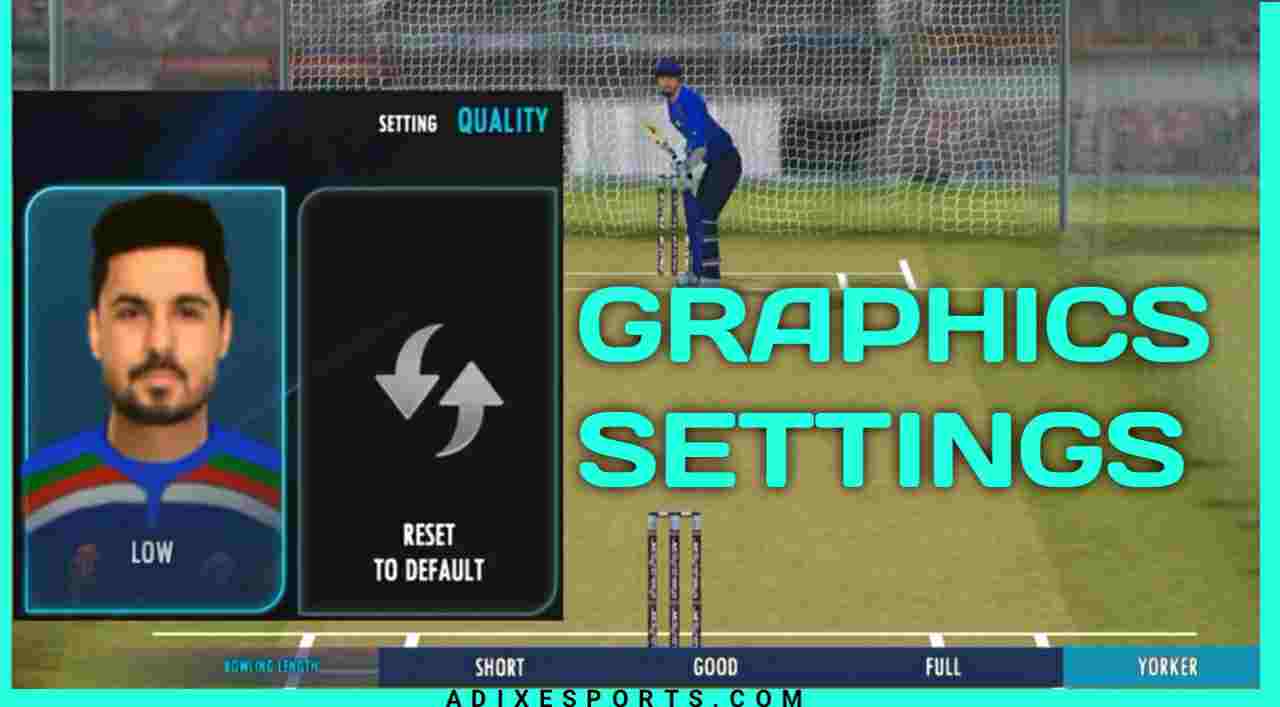
Real cricket 22 is the top quality cricket game, a successor of Real Cricket 20 published by Indian tech giant ‘Nautilus Mobiles’, this game offers most realistic graphics to experience cricket fever on a mobile device, in this post we will guide you about the best and suitable Graphics for various ranges for devices to play real cricket 22.
There are 4 types of graphics are available, which is…..
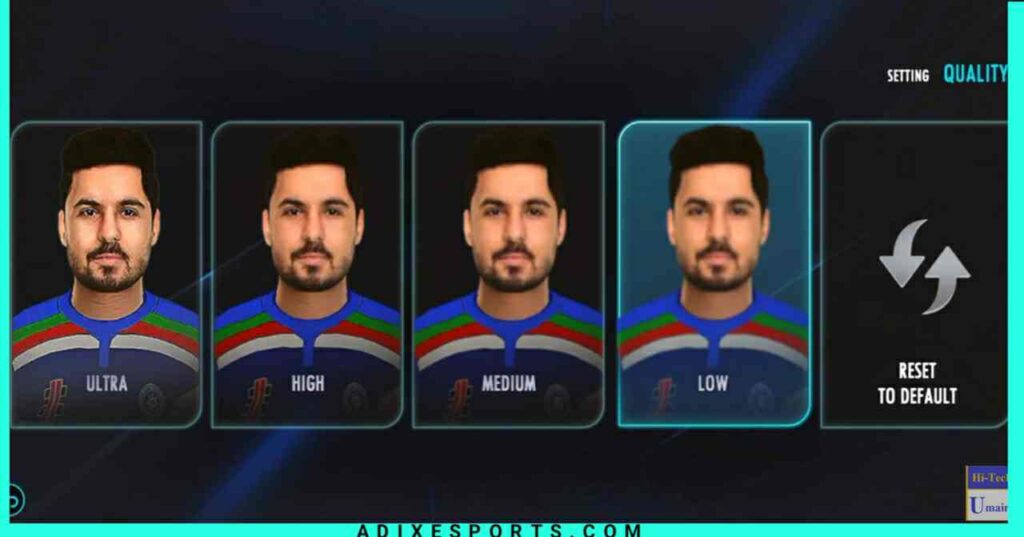
- Low
- Medium
- High
- Ultra
Now let’s discuss about which graphics setting you should use according to your mobile device Specifications.
Low Graphics Settings
If you have a budget range device with minimum specifications including processor, ram and Storage, then you should set Graphics on low to avoid crash and heating issues while Playing real Cricket 22.
- Storage: 16GB/32GB
- Ram: 2GB/3GB
- Processor: Snapdragon 439 or similar/high
- OS: Android Version 5.1 or low
Medium Graphics Settings
You should set Medium graphics to play real cricket 22 on those mobile devices which comes with budget to mid range specifications.
- Storage: 32GB/64GB
- Ram: 3GB/4GB
- Processor: Snapdragon 636 or similar/high
- OS: Android Version 5.1 or up
High Graphics Settings
You need a decent mobile device with minimum 6GB Ram with 64GB internal storage to run real cricket 22 smoothly, otherwise you should go for low and medium graphics.
- Storage: 64GB/128GB
- Ram: 6GB
- Processor: Snapdragon 712 or similar/high
- OS: Android Version 5.1 or up
Ultra Graphics Settings
You must have a flagship device or Emulator to enjoy ultra graphics Settings in a mobile cricket game named Real cricket 22.
- Storage: 128GB
- Ram: 8GB
- Processor: Snapdragon 865 or similar/high
- OS: Android Version 5.1 or up
How To Change Graphics Settings In Real Cricket 22?
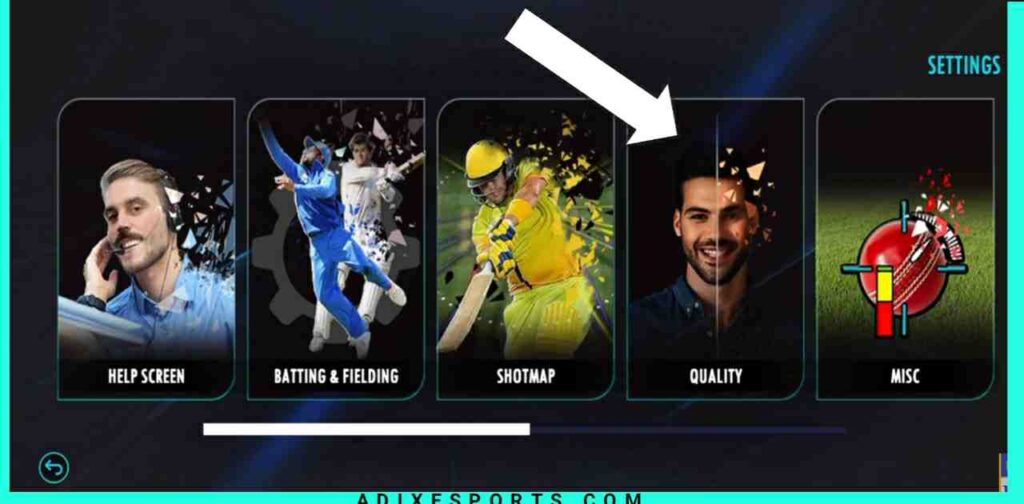
- Launch real cricket 22 game in your device.
- Open main menu and tap on settings option available at the left side middle.
- Now, click on the Quality option available after shotmap under settings section.
- Here’s all graphics option will be showed, click on Low, medium, high or ultra graphics Settings according to your device Specifications, that’s it.








